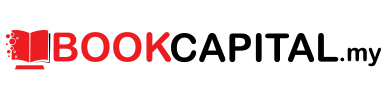eBook Beginner Guide
Welcome to E-Sentral`s eBook Beginner Guide! In this guide, we will explain about the product, the standard we use, copyright protection and transferability to other device/reader.
-
What is an eBook?eBook is a book in digital form. With E-Sentral, you can read the eBook in smart phone, tablet, or desktop. The eBook is available in EPUB standard only.
-
Do E-Sentral sell any books in hard copy/physical copy/paperback?No. E-Sentral only supplies electronic book (eBook).
-
Do you sell eBook in PDF/Word format?No. E-Sentral supplies eBook in EPUB standard only.
-
Can I transfer the eBook I acquire from E-Sentral to another third party reader device or app such as Amazon Kindle? Isn`t an EPUB file transferrable to other reader device or app?No. EPUB files in E-Sentral are dedicated to E-Sentral`s reader application only. The application is only available for iOS 8.0, Android 4.0 and above.
-
Why do E-Sentral never ask for my address? When will my books be shipped?E-Sentral provides digital book, which does not require physical shipment. Once your payment has been confirmed, our system will automatically add your eBook to your account.
-
Can I transfer payment (CDM/ATM) to your company`s account? I don`t have any debit/credit card.No, currently we only accept online banking using debit or credit card provided by respective payment gateway.
-
A. Reading Issue
-
I cannot open my eBook. What should I do?Folow below steps to manage the issue:
- 1. Downloading an eBook file depends on many conditions such as Internet strength, server strength, interference in connection, and device memory. If the eBook download does not materialise, try redownloading your eBook by removing the eBook and then download again. Find out how to redownload eBook by clicking on your specific OS: iOS, Android.
- 2. Sometimes redownloading does not work due to other issues. If redownloading does not work, try to deactivate your account, login and redownload your eBooks.
- 3. (Do not attempt this step if you are using the latest app) If step 2 does not solve the issue, update to latest version of E-Sentral`s application if any.
- 4. If Step 3 does not solve the issue, update your device to the latest operating system if any. This may require freeing up hard disk space in your device.
-
My eBook have weird and unreadable characters. What should I do?
-
My eBook is missing pages/text/pictures. What should I do?
-
There is problem with my iOS/Android reading application. What should I do?Folow below steps to manage the issue:
- 1. Close the application then open again. Find out how to restart your E-Sentral`s reading application by clicking on your specific OS: iOS or Android.
- 2. If step 1 does not solve the issue, try redownloading the application. Find out how to redownload eBook by clicking on your specific OS: iOS or Android.
- If problem persists, please contact E-Sentral`s support team here stating eBook title(s), device used and the error encountered. If possible, please attach a screenshot of the error.`
-
-
B. Useful Troubleshooting Techniques
-
I. Redownloading
There are times where eBook can be corrupted due to some errors during download. Those errors could be fixed by redownloading the eBook.
-
1. iOS
-
1.1. To redownload your eBook, tap the
 beside the title of the eBook you wish to redownload.
beside the title of the eBook you wish to redownload.

-
1.2. Tap Remove Download.

-
1.3. Notice the green checkmark has disappeared, which means your eBook has been successfully deleted. To complete the redownloading process, download your eBook by tapping on the eBook cover again.

-
1.1. To redownload your eBook, tap the
-
2. Android
-
2.1. To redownload your eBook, tap the
 beside the title of the eBook you wish to redownload.
beside the title of the eBook you wish to redownload.

-
2.2. Tap Remove Download.

-
2.3. Notice the green checkmark has disappeared, which means your eBook has been successfully deleted. To complete the redownloading process, download your eBook by tapping on the eBook cover again.

-
2.1. To redownload your eBook, tap the
-
-
II. Restarting
-
1. iOS
-
1.1. Double press on the Home button. You will be brought to your device multi-tasker.

-
1.2. Swipe to the right to find E-Sentral. Once you are done, swipe up to close E-Sentral application.

-
1.3. Notice the green checkmark has disappeared, which means your eBook has been successfully deleted. To complete the redownloading process, download your eBook by tapping on the eBook cover again.

-
1.1. Double press on the Home button. You will be brought to your device multi-tasker.
-
2. Android
- 2.1. Tap on the multi-tasking button. You will be brought to your device multi-tasker.
-
2.2. Swipe to find E-Sentral application. Once you found it, tap the exit button on the top right corner of the application window.

-
2.3. Once the application has disappeared, you have closed your application. Open E-Sentral again to complete the restarting progress.

-
-
Payment Issues
-
I already purchase an eBook, but it is not in my library. What should I do?Folow below steps to manage the issue:
- 1. Do NOT make another payment unless you have received confirmation from your bank / E-Sentral to notify that your purchase transaction is unsuccessful.
- 2. Refresh your application. Sometimes application need to be refreshed in order for new eBooks to be shown. You can refresh your library by: iOS (swipe down in My Library), Android (tap
 on top right corner of your screen, then tap Refresh).
on top right corner of your screen, then tap Refresh). - 3. Check if you have received any receipt. Sometimes payment can be delayed up to 24 hours or more due to Bank or payment gateway issues. Your eBook will be added to your account once the payment has succeeded.
-
I received a message that my credit card payment cannot be accepted. Why?Some payment gateway providers used by E-Sentral such as in Malaysia, only accepts credit card which are issued in Malaysia (3-D verification).
-
I made double purchase or more for the same eBook. Could I get a refund?Folow below steps to manage the issue:
- 1. This problem is caused due to possible delay on our payment gateway side from time to time. Most customers would immediately make a second or third payment after not receiving eBooks or payment confirmation, while during that time, the first payment has been processed.
- 2. Please contact our support team here with screenshots of all your receipts attached.
- 3. You may choose free eBook(s) from any author/publisher as replacement, provided their total price are equal to excess amount paid. For example, a person who double-purchased RM 5 will have an excess of RM 5, which made him eligible to request for another RM 5 eBook or two RM 2.5 eBook for example.
-
4. What should I do if I don`t receive any payment confirmation / receipt?Folow below steps to manage the issue:
- 1. Do NOT make another payment unless you have received confirmation from your bank / E-Sentral to notify that your purchase transaction is unsuccessful.
- 2. Kindly get in contact with us and we will advise accordingly.
- 3. If you have not received your eBook or receipt after 24 hours, please contact our support team here.
-
A. Account Issue
-
I forgot my password. What should I do?Access here and enter your email address. You will receive a link to replace your password in your email.
-
You are asked to deactivate or have used up all of your FIVE activation. What does it mean?Each E-Sentral`s account is limited to FIVE smartphone/tablet devices and web reader. You would need to deactivate from other devices. Please refer to Terms & Condition for details. If you are not sure or forget which device you are logged into, click here to find out how to deactivate from all device used. If you remember, find out how to deactivate your account from a device by clicking on your OS: iOS or Android.
-
-
B. Deactivation
To read E-Sentral`s eBook, user would need to download their purchased eBook to their device. Deactivation would erase all downloaded eBooks from your device.
You can always redownload your purchased eBook back to the device after you have deactivated a device.
-
I. Deactivate all of your devices
-
1. Click Sign In.

-
2. Login through your FaceBook or using your email address.

-
3. Click My Devices.

-
4. Click Remove to deactivate your device. Once you have clicked all, you have successfully deactivated from all of your devices.

-
1. Click Sign In.
-
II. iOS
-
1. Tap More. Here you can deactivate your account from your device.

-
2. Tap Deactivate. You will be logged out from your account. Now you can start using your account at other device.

-
1. Tap More. Here you can deactivate your account from your device.
-
III. Android
-
1. Tap on the
 beside your username.
beside your username.

-
2. Tap "Deactivate".

-
3. Tap "OK". Once you are brought back to login screen, it means your deactivation has been successful.

-
1. Tap on the
-